SCE VTN Connection Guide
Southern California Edison's (SCE) OpenADR implementation uses the Honeywell DRAS VTN.
Customers that are enrolled in any of the following programs may apply for the ADR incentive:
- Critical Peak Pricing (CPP)
- Capacity Bidding Program (CBP)
- Base Interruptible Program (BIP)
- Real Time Pricing (RTP)
- Smart Energy Program (SEP) - Residential
- Charge Ready program (Electric Vehicles)
More information on these programs and SCE's OpenADR implementation, go to www.sce.openadr.com, or look at the program page. Note that these pages are mostly intended for their commercial building customers so therefore may not be seem relevant for device manufacturers.
This guide explains a process to connect to SCE's test VTN.
Certificates
The test VTN does not require production certificates to connect, so you should follow the instructions for generating and preparing test certificates.
However, while the Canvas Cloud VTN uses the test CA certificate, SCE's test VTN uses the production one. You must make sure that you update the ca certificates path accordingly. Both certificates are in the cacerts folder. You need to change the capath field in the config file with the path to the ven_cacerts_prod.pem cert instead of the ven_cacerts_test.pem.
Make sure that your keypath and certpath in the config file have the correct paths to the certificates that you got from Kyrio or Eonti and prepared
according to the guide.
Connecting Plaid
SCE's VTN assigns a VEN ID upon registration, so your VEN should register with a blank VEN ID.
In the config file, update the following fields in the oadr > tls section:
"vtnUrl": "https://sce2vtn.openadr.com/bvtn""vtnId": "HONEYWELL.SCE2.VTN""cipherList": "AES128-SHA""tlsVersion": "TLSv1_0"
Note you need to update the TLS version and Cipher number to prior versions as this VTN does not support v1.2.
Keep the venId and registrationId blank.
You should also make persistIds: true - when the VTN registers the VEN, it will assign a venId and registrationId, and if persistIds is true then Plaid will automatically update the config file.
Now, run Plaid. It will automatically register with the VTN. If you have any issues at this step, you should look at the troubleshooting guide, or if that doesn't help feel free to reach out to us at support@gridfabric.zendesk.com with as much information as you can gather.
Now you have a connected VEN and you will have persisted the assigned VEN ID through to the config file (it will also be available in the logs, but that can be harder to parse).
Before you go further, you need to reach out to the team that manages the program and the server. You may go through the registration process, but you might not be ready for that at this stage. Alternatively you can reach out to them The best way is to email them at autodr@sce.com. Send a brief message explaining who you are representing, what you are trying to accomplish, and the venId that was assigned.
Getting a login to the DRAS Customer Interface and running test events
Once the team has processed your request, they should give you a login to the system and will set up your VEN in there.
Once you have your credentials, log in at https://sce2.openadr.com. You should see your VEN show up and connected (assuming it is running), similar to what is shown here.
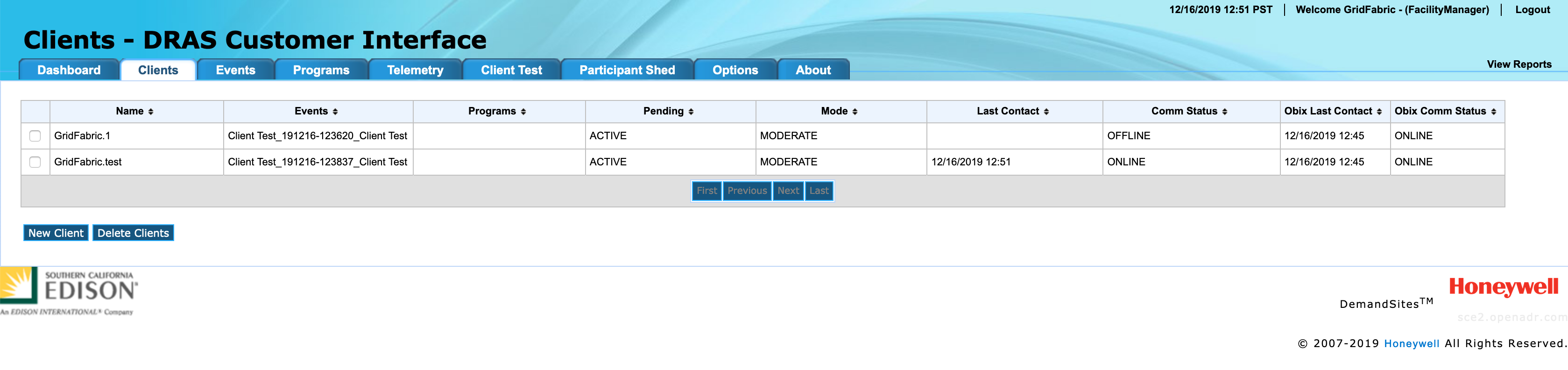
Now you can run test events, and see the events get parsed in Plaid.
Test Events
The SCE VTN will send event information on every poll, even if there is no new information from the prior poll. Therefore, if you are using the default plugin, as you run test events you will see the /event callbacks called by the plugin each time Plaid polls the VTN.